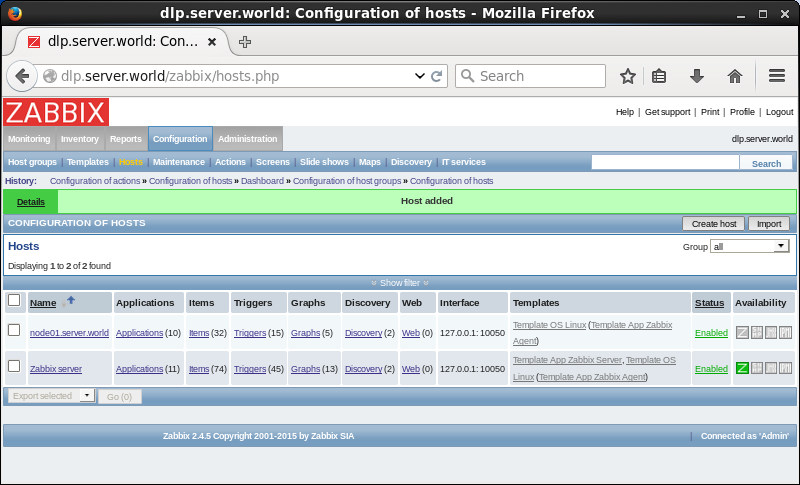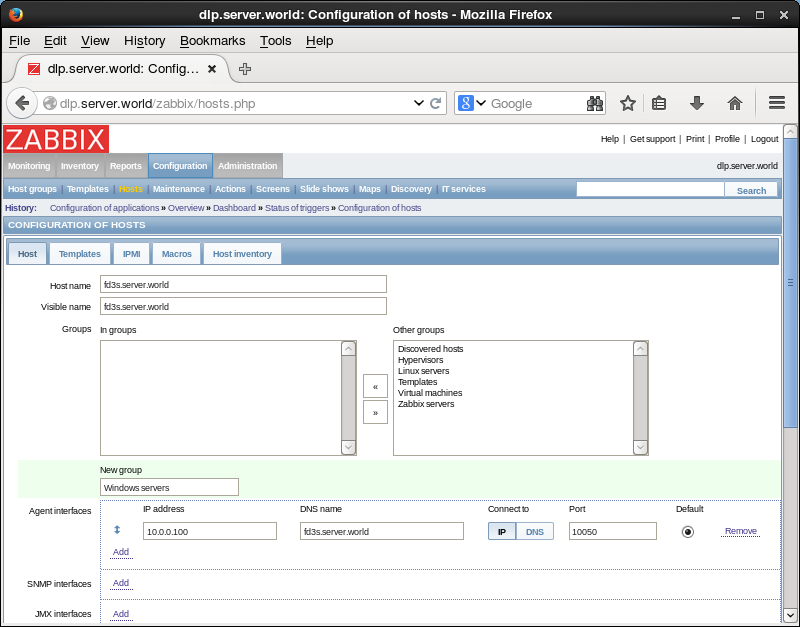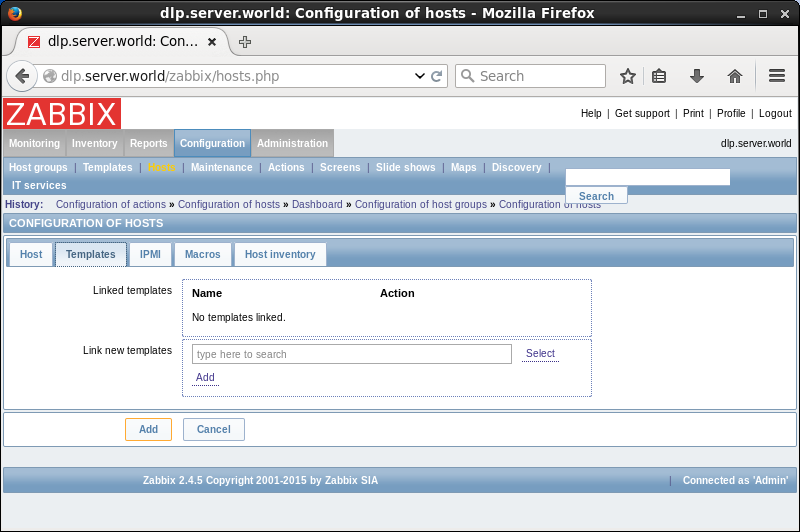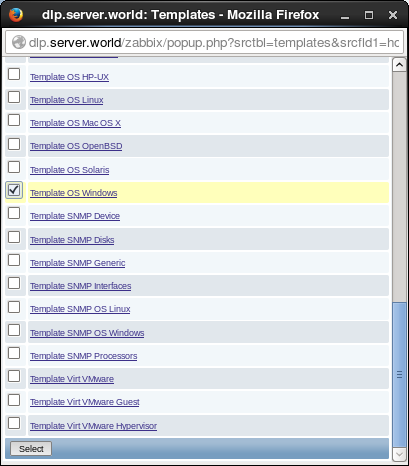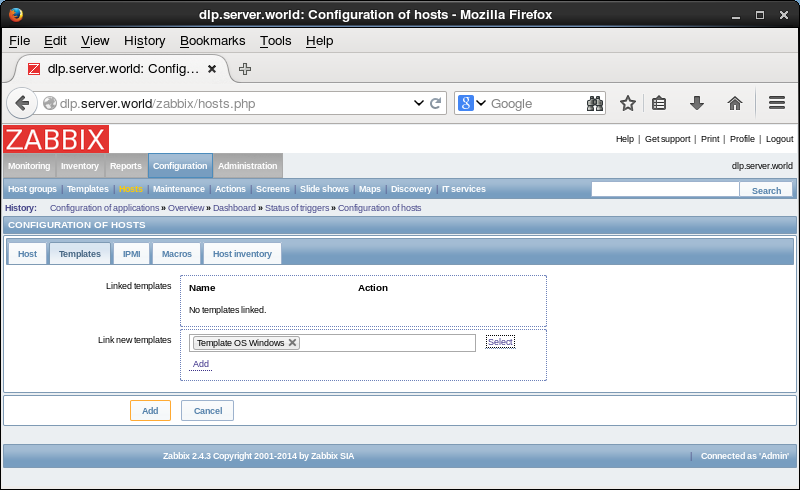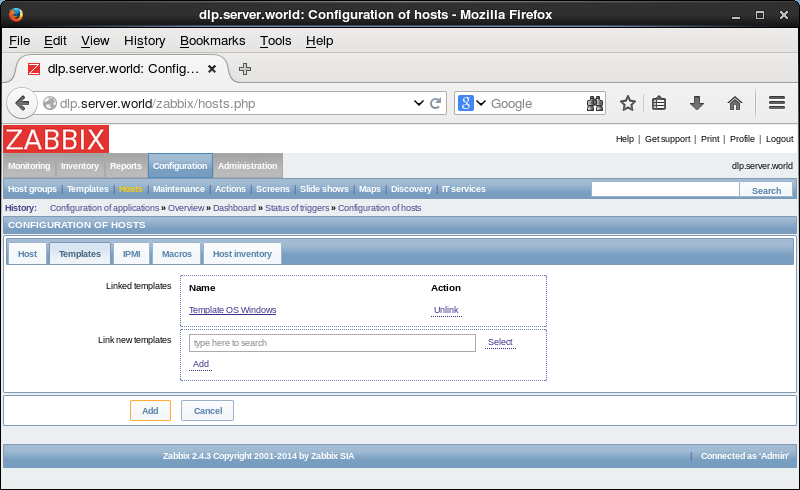|
Zabbix : Add Monitoring Target(Windows)
2016/01/13 |
|
Add Monitoring Target. Add a Windows Server 2012 R2 as an example on here.
It's necessarry to configure Windows Firewall to allow 10050 port if you enable it. |
|
| [1] |
Download an binay file of Zabbix Agent on target Windows host from the Zabbix site below.
⇒ http://www.zabbix.com/jp/download.php |
| [2] | After downloading, extract the ZIP file, then "bin" and "conf" folder exist like follows. Copy "zabbix_agentd.win.conf" which is under the "conf" and also copy 3 exe files which are under the "bin" folder into a folder which you'd like to locate them. |
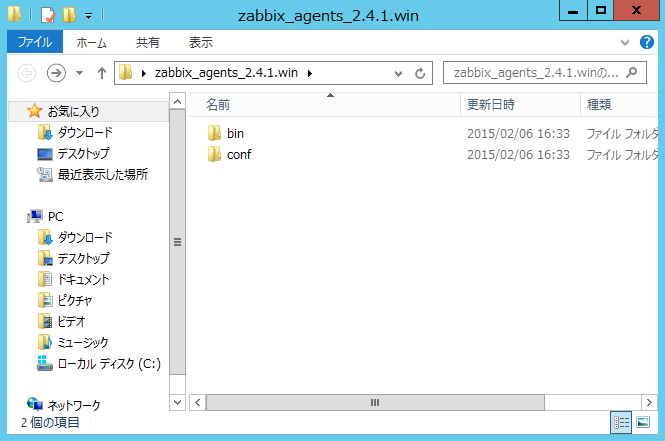
|
| For example on here, create a new folder "C:\Program Files\Zabbix_Agent" and copy files of above. |
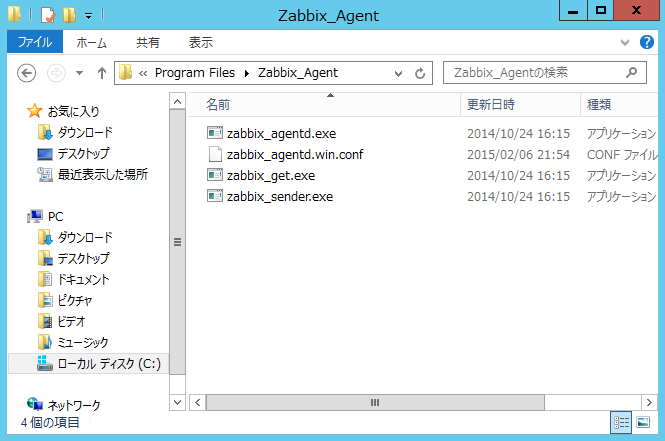
|
| [3] | Open the configuration file "zabbix_agentd.win.conf" with a text editor and change parameters. |
|
# line 14: specify the location of log file
LogFile=C:\Program Files\Zabbix_Agent\zabbix_agentd.log
# line 74: specify Zabbix server
Server=10.0.0.30
# line 115: specify Zabbix server
# line 126: specify the own hostnameServerActive=10.0.0.30 Hostname=fd3s.srv.world |
| [4] | Start the command prompt with admin priviledge and iput command like follows. > cd C:\Program Files\Zabbix_Agent > zabbix_agentd.exe --config "C:\Program Files\Zabbix_Agent\zabbix_agentd.win.conf" --install |
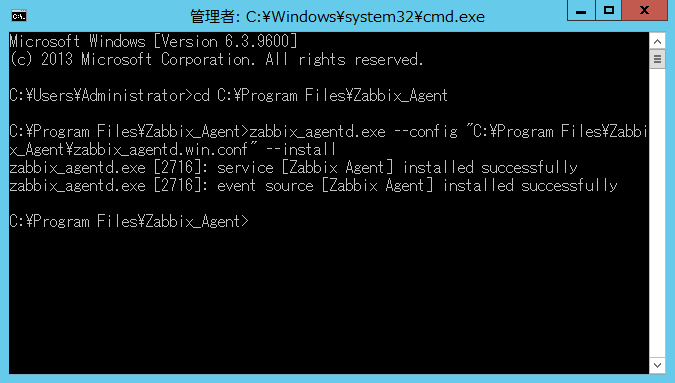
|
| [5] | After installing, open service management, then "Zabbix Agent" has been just added like follows. Click "Start" to start it. |
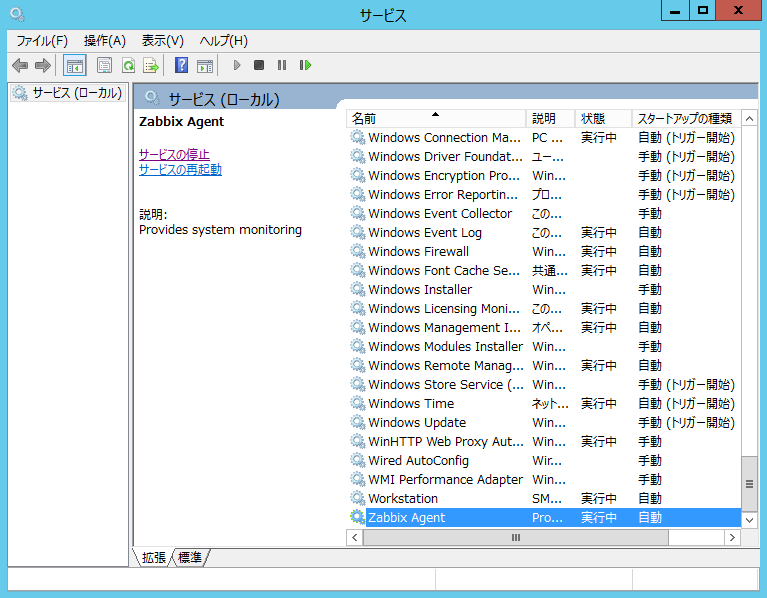
|
| [6] | Login to Zabbix admin site with admin user and move to [Configuration]-[Hosts] tab, and then click "Create Host" button. |
|
|
| [7] | Input a hostname for "Hostname" field, input any name you like for "Visible name" field, select a group or add a new group for "Groups" field, input IP address and DNS name for "Agent interfaces" field. For other fields are optional. If it's OK all, move to "Templates" tab. |
|
|
| [8] | Click "Select" button. |
|
|
| [9] | Select "Template OS Windows" and click "Select" button. |
|
|
| [10] | Click "Add" link. |
|
|
| [11] | Confirm the template added and click "Add" button. |
|
|
| [12] | New monitoring target is added. |
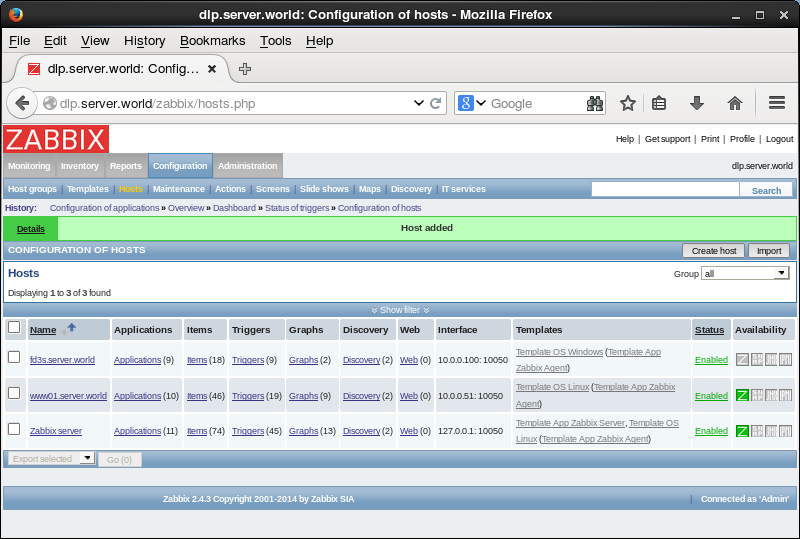
|
| [13] | After few minutes later, monitoring data is collected like follows. |
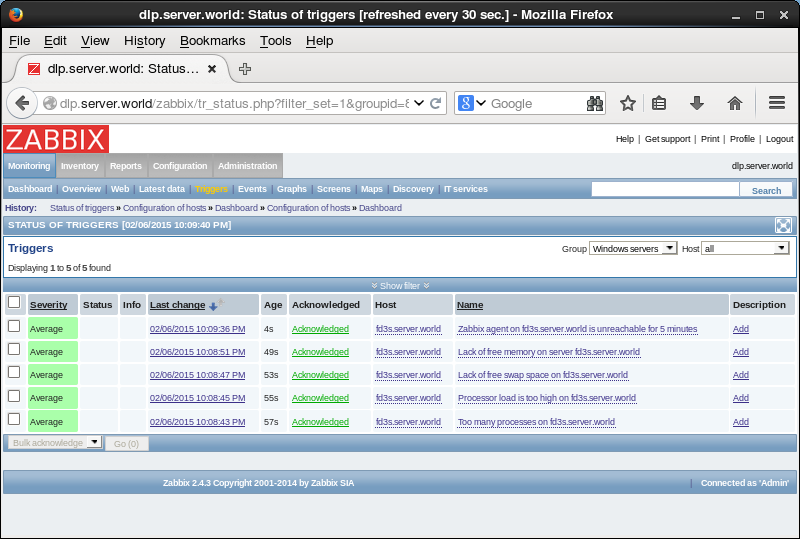
|
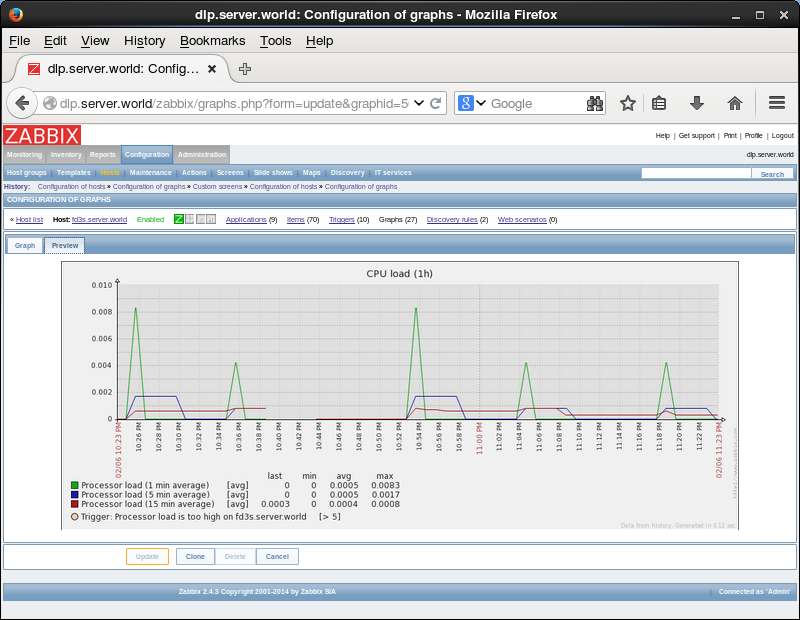
|